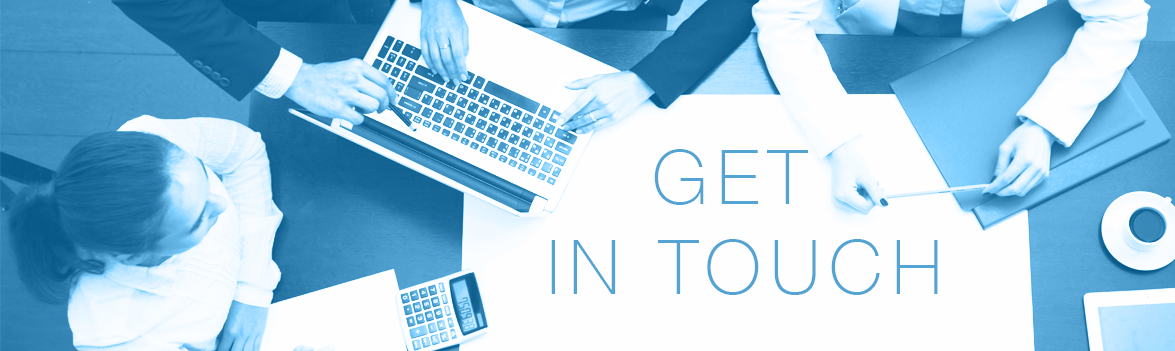Recording with Audacity (version 1.2.6)
Retrieving the files:
Audacity is a freeware application that allows to record any audio played on your pc.
Download the application from the project site.
By default, the records can be saved in ‘wav’ format. To save the recording in ‘mp3‘ format, you must install the lame encoding (‘lame_enc.dll’).
Download the lame file from the project site or from this codec site.
Configure for MP3 export:
Install the application (run the setup) and save the lame mp3 encoder file (‘lame_enc.dll‘) in a folder on your pc. Then start Audacity and select ‘Preferences‘ in the ‘Edit’ pull down menu. In the preferences menu, select ‘Find Library’ and locate the file in the folder where saved the lame mp3 encoder file (‘lame_enc.dll’):



Adjust the recording configuration:
Start Audacity and adjust the settings to your needs:
- if you want to record from an audiostream, modify the input from microphone to ‘Stereo Mix‘
in case you have issues with this, check my post about RealTek
- you may also want to adjust the playback and recording level

- match the (mp3) recording quality to the streaming quality (eg 96kbit/s)
note: the higher the quality to bigger the file, the lower the quality the smaller the file(below is an example of a radio station, where ‘Instellingen’ provides the streaming quality information)


Start Recording:
First start the recording in Audacity:

Then start the audiostream.

Warning: changing the audio level of your pc has a direct impact on the recording audio level – ‘what your hear, is what you get’ – if you turn off the PC speaker (mute), you will record silence.

Stop Recording:
Once the audiostream is finished, stop the recording in Audacity and Export As MP3:

Edit the Recording:
Before saving (exporting), you may want to edit the recorded file and cut the non-relevant parts at the beginning and the end.
You can jump to the beginning of the recording:

and cut the non-relevant parts: move the mouse pointer on the track line position from where you want to cut and with the left mouse-button you can select the length of the part:

Export the Recording:
To save the recording , select in the Audacity File menu, ‘Export As MP3’:

The application will ask to complete the MP3 tags before saving the file. It is not mandatory to complete all fields. My recommendation is to complete at least the Title Field: