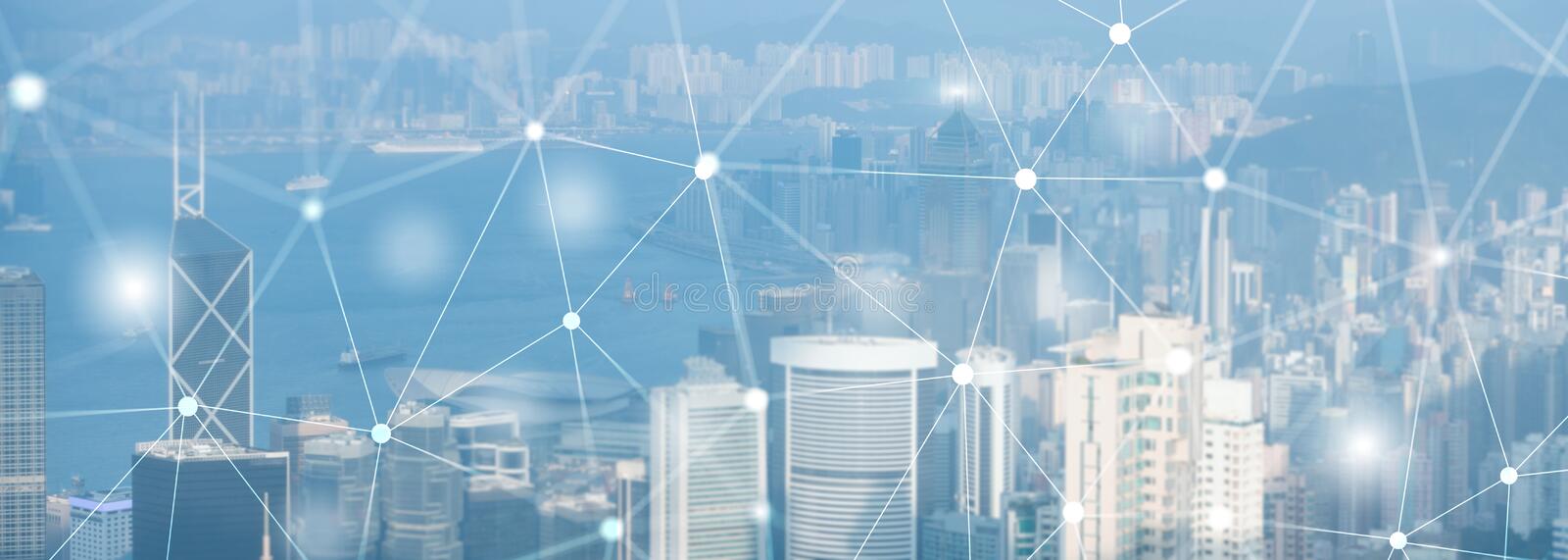Switch a Belgacom b-box2 into bridge mode
These instructions apply to a b-box2 with the firmware listed below:

Follow these steps to switch a Belgacom b-box router into bridge mode:
Connect to the router and logon to the Admin interface .
Before changing any of the b-box settings, make a backup:
Choose in ‘Admin Settings’: ‘Backup & Update’

Before you proceed with the changes, be aware of the following impact:
After you have applied the changes below, the b-box2 router will behave as an adsl-modem only, it will not provide IP-addresses and will not logon to the ISP, these functions will need to be provided by the router that you attached to the b-box2 ; services for Belgacom TV however, will continue to be provided through the b-box2.
To proceed with the changes, you can follow the steps below:
Select Advanced Settings, ‘Network Interfaces’ in the Menu

A list of the configured Network Interfaces will be shown; select ’WAN PPPoE’

Select Disable from the button on the right
Once the b-box2 has disabled the Network Interface you will receive a screen with the new configuration:

Your b-box2 is now in bridge mode.
All credentials for the PPPoE connection (username and password) will have to be configered in the router that you connect behind the b-box2 modem.
Note also that the login to the b-box will not be possible from your network (behind the router). To login to the b-box, you may use a cable connection on one of the LAN ports and apply the standard ip address.
Some other b-box2 tweaks are availble from YobWiki.